Situación
Los canales favoritos o más vistos se colocan de forma desordenada en la lista de canales instalados, por lo que es necesario cambiar el orden de los canales en el televisor.
Article Published Date : 2021-06-20
Situación
Los canales favoritos o más vistos se colocan de forma desordenada en la lista de canales instalados, por lo que es necesario cambiar el orden de los canales en el televisor.
Asegurarse de que:
• la lista de canales se ha instalado en el televisor (no se utiliza ningún decodificador)
• el software de la televisión está actualizado
El proveedor de difusión no permite reordenar la lista de canales predefinidos. Se recomienda utilizar la opción “Lista de favoritos” del televisor para crear una lista de canales en el orden deseado.
Nota: Si existe una lista de favoritos, proceda con el paso 2: “Reordenar la lista de favoritos”
• Mientras esta visualisando un canal de TV, pulse el botón “OK” o el botón “LIST” del mando a distancia para abrir la Lista de canales.
• Pulse el botón “+” / “OPTIONS” del mando a distancia.
• Seleccione la opción “Crear lista de favoritos” y pulse “OK”.
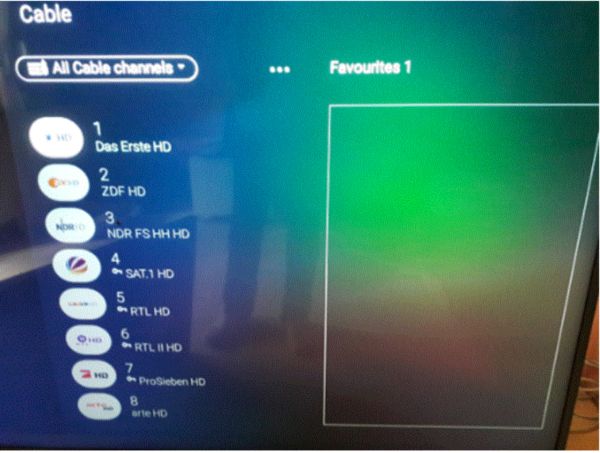
• Use the arrow keys to highlight a channel in the left column and press the “OK” button to add or delete it from the favourite list on the right.
Note: Channels that have been marked as favourite channels will be displayed with a checkmark icon. Likewise, if a favourite channel is de-selected, the checkmark icon will not be displayed anymore in order to indicate that the highlighted channel is not part of the favourites list anymore.
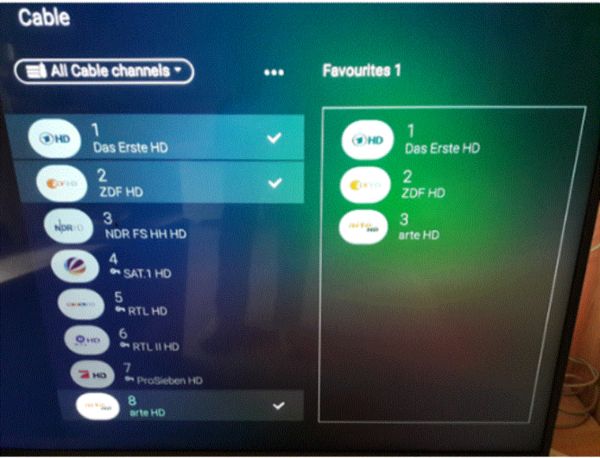
• To close the menu and save the list, press the “BACK” button on the remote control.
• The TV will show a window to adjust the name of the new favourite list.
1-2:
• Press the “OK” button on the QWERTY keyboard of the remote control.
• Highlight the blue arrow of the on-screen keyboard and press the “OK” button on the front of the remote control.
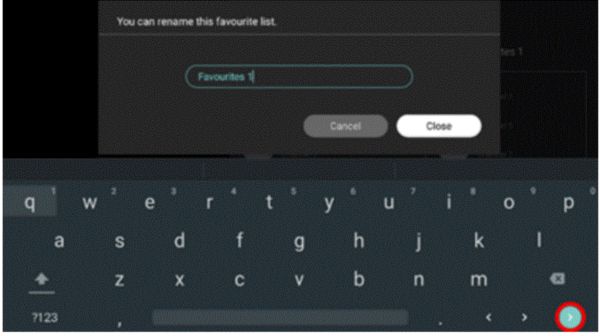
• To save changes and close the window, select [Close] or [Apply] and press “OK” on the remote control.
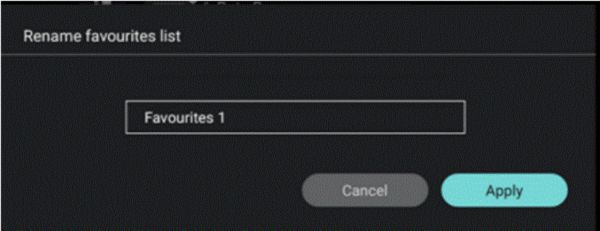
• Done!
1-3:
• While a TV channel is visible, press the “OK” button on the remote control to open the Channel List.
• Select the top bar where the channel list name is shown, press “OK” and select the favourite list that was previously created.
• The TV will now display the favourites list
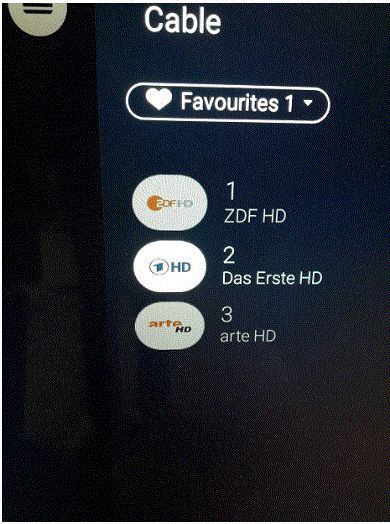
• Select the options button by using the arrow keys and press “OK” or press the “OPTIONS” button on the RC .
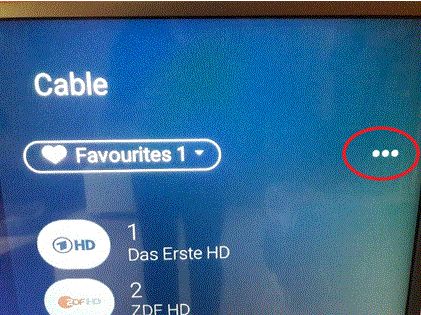
• Select [Reorder channels] and press “OK”.
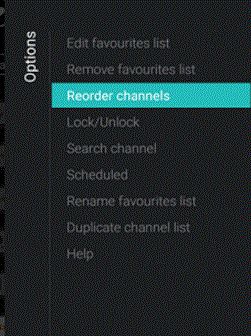
• Highlight a channel that needs to be moved and press “OK” on the remote control.
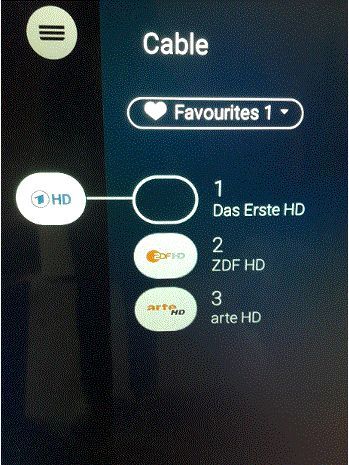
• Move the channel with the arrow keys on the remote control and press “OK” to accept its new position in the favourites list. The selected channel will be inserted at the desired position.
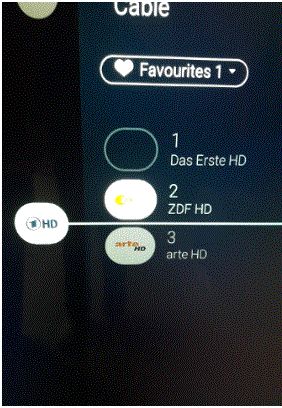
• Press the “BACK” button on the remote control to save the new order of the channels.
Proceed as follows to remove a Favourites List:
• Open the Favourites List to remove.
• Select and press “OK” to open option menu, then select ‘Remove Favourites List’ and press “OK”.
• Confirm to remove the list.
• Press the “BACK” button to close the channel list.
Proceed as follows to rename a Favourites List:
• Open the Favourite List to rename.
• Select and press “OK” to open option menu, then select “Rename Favourites List” and press “OK”.
• Use the keyboard on the back of the remote control or the on-screen keyboard to delete the current name and enter a new name.
Note: Press the “BACK” button to hide the on-screen keyboard.
• Select ‘Close’ and press OK.
• Press the “BACK” button to close the channel list.